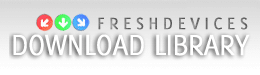|
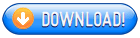
 Backup utility is a useful tool to simplify files and folders copying to the archives. Backup utility is a useful tool to simplify files and folders copying to the archives.
Intro
Each one has its own unique files. It may be music, programming code, graphics, any other own-designed files, but, unfortunately, anyone can lose it in a moment. It may be a virus, own fatal mistake or anything else.
Windows 'recycled bin' can help you only in one case, if you has deleted your files manually using Windows tools (like Windows Explorer).
So, the practice of archiving unique files and copying it to the new location it's the only way to decrease the risk to lose it.
Compression
Backup Utility has build-in zip compression and easy access to archiving. You don't need any additional programs. But, if you prefer any external archiver, i.e. WinRar, you can use it too by setting one of program options.
Backup Utility operates the file lists. You can load, modify and save file list. Also program has AutoSave option.
Interface
At the following screenshot you can see two lists. One list - list of folders you want to save in archive. Example folders: 'My Documents', 'Favorites', 'Application Data', any other ...
Second list - target files, the filenames of archives where to save the data.
You can point any folder (source) to any target file by double-click the folder name. Use right-click to add or remove items from list.
Finally press 'Backup All' button (or press F5). All data will be stored in archives; all older files will be updated.
Note: Use different disk letters for backups if possible. For example, if your data stored in disk 'C', copy it into 'D:\backup.zip' e.t.c.
Related Searches: backup, archive, zip, rar, backup utility
Recent Changes: Not Established
Install Support: Install and Uninstall
Supported Languages: English
Additional Requirements: Not Established
|