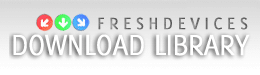|
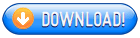
 Image Print Wizard is an image print utility that allows multipage printing of your image in simple 3 steps. Image Print Wizard is an image print utility that allows multipage printing of your image in simple 3 steps.
1. Choose image.
Click the "Load image..." button or empty space of the window and choose your image to print.
2. Setup printout.
The "Image size" mode allows multipage printing, so if your image is too large for printing on the one page, it will be splitted and printed on several page. By default, "Image size" mode prints image in its native resolution using image size and DPI of image and printer, but you can change the target size with the "Scale" parameter. This parameter works for the "Fit to page" mode too. 100% is size of image fitted to page, when "Scale" is more than 100% in this mode, the image will be clipped. The "Stretch to page" mode stretches image to entire page with potential proportional distortions. The "Scale" parameter is not used in this mode. The "Print settings..." button calls standard print settings windows.
3. Preview and print
Preview your printout. Choose most convenient preview mode with the "Mode" button in the preview toolbar to see all the pages on one screen if you want it. Of course, you can return to previous screen to change your printout settings. Just click the "Print!" buttons to print your image.
Related Searches: image, print, utility
Recent Changes: New release
Install Support: Install and Uninstall
Supported Languages: English
Additional Requirements: .Net 2.0+, 1M free space
|