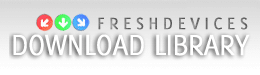|
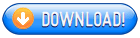
 Wireless Keyboard Indicator v3.0 Wireless Keyboard Indicator v3.0
-----------------------------------------
This version have a great change,enjoy it:
Help
1. this version of the way language pack release, the software default is the English version please if you need other appropriate language pack.
2. all configuration file config.ini in there, you can modify the software configuration menu.
3. the software provides image shows the three key state functions. In two ways: 1. Press 3 key to switch state, the screen prompts the button state. 2. You can double-click the Ctrl key to view (left and right Ctrl key can be defined)
4. to provide custom functionality displayed image. By the appropriate state of the pictures can be put skin directory. (This directory is non-essential, if not, will use built-in default image)
5. you can choose whether to use the Scroll Lock key to turn on or turn off the system sounds.
6. you can mouse over the taskbar, scroll wheel adjusting the system volume. Of course, this can also be configured in close.
7. you can choose whether to use double-click the Ctrl key to prompt the three key states. Can also choose to use the left Ctrl or Right Ctrl key to prompt.
8. can customize the prompt image on the screen location, there are nine positions available.
9. you can choose whether to turn off the voice prompts (only for case-sensitive keys)
10. you can choose whether to start with the system software automatically.
Note:
1. if you choose a custom image, modify the configuration best to restart the software.
2. with custom picture please click on the directory where the image size and format to modify.
3. skin directory is not necessary, unless you use a custom image.
4. all images have prompted the need to screen to open, or does not work.
5. the custom image option, only the sk
Related Searches: Wireless Keyboard Indicator, Keyboard Indicator
Recent Changes: Not Established
Install Support: No Install Support
Supported Languages: English
Additional Requirements: windows xp up
|